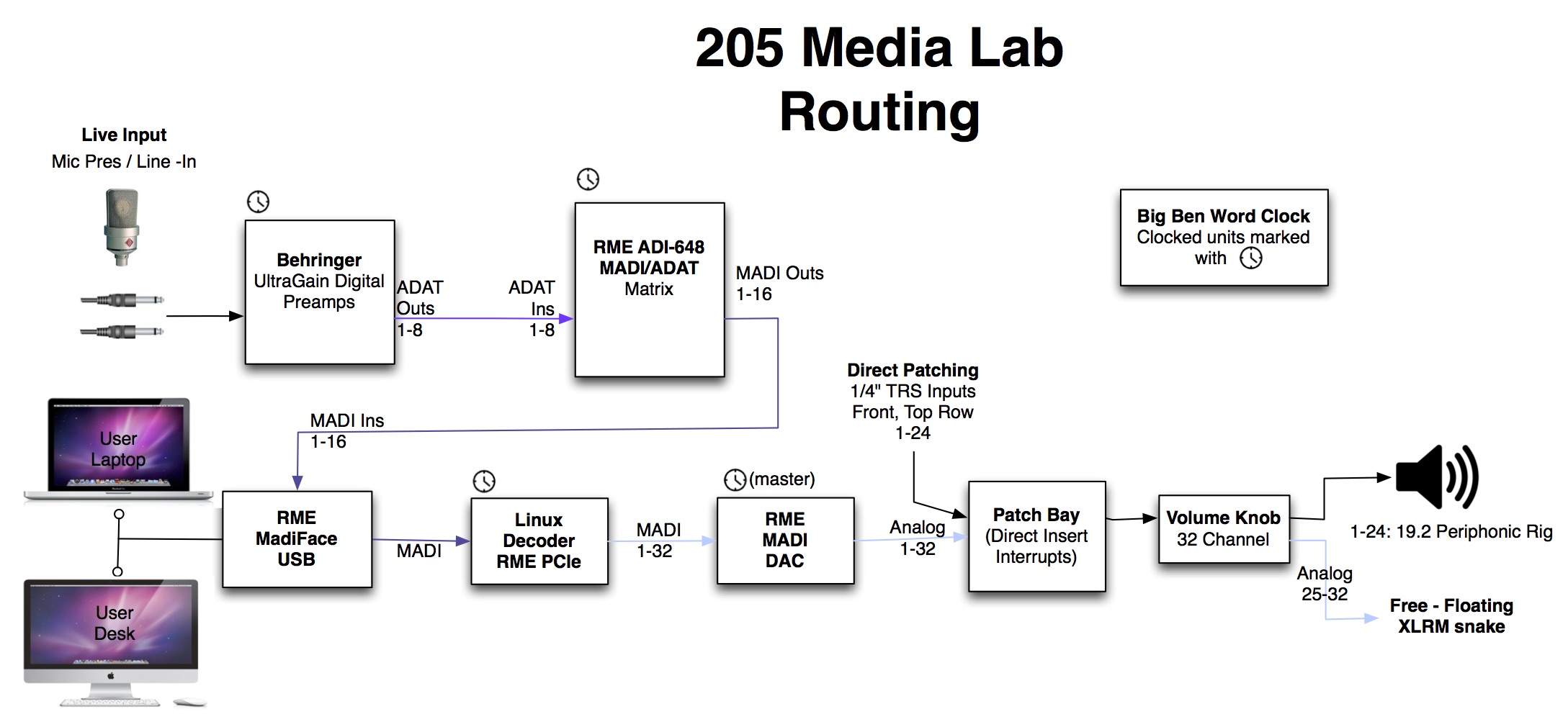Jump to:
-
Routing webpage issues and (Re)Boot Instructions
- Resolving Web Interface Issues
- Quick fix to most problems (restart audio and web interface)
- System REBOOT when unresponsive
- Distortion in output, no matter the input
- 117 Routing Diagram
- 205 Routing Diagram
- Detailed Linux Decoder Setup/Installation Reference ["old" DXARTS wiki - requires login]
Resolving Web Interface Issues
Make sure you're connected directly via ethernet connection.
- In Network Preferences (click the WiFi dropdown in the menu bar > Open Network Preferences),
- Confirm the Ethernet connection is active.
- Sometimes connecting to the dock, the ethernet port isn't activated, and you'll need to unplug and re-connect the ethernet cable to the dock, at which point the ethernet connection should show up in your network connections list.
- Make sure the ethernet connection is at the top of your network connection list (above wifi), so that the system will default to the ethernet network connection.
- This connection order can be changed by selecting the settings "gear" at the bottom of the list and choose "Set Service Order".
If you're getting a "Socket Error".
- Quit the browser completely. Re-open it, create an incognito/private browsing tab (Cmd+Shift+N) and try connecting that way.
- Try opening more than one tab (incognito tab seems to work better) and trying to connect to the web interface on multiple pages, which sometimes prompts one of the connections to succeed.
- You can also try clearing the browser's cache: Menu bar > History > Show Full History > Click "Clear browsing data", Time range: All time, check all the boxes.
If there is no connection and no feedback as to the problem, the interpreter may have crashed on the user machine, in which case you'll want to follow the steps to reboot the routing system, as described above in System REBOOT when unresponsive.
Quick fix to most problems (restart audio and web interface)
If the web interface hangs or won't load:
- First check your network connectivity and browser state as described in the next section.
- If you're network connection looks correct, the decoder system may need to be restarted, which you can do from your computer. In SuperCollider, send this OSC message:
NetAddr("dx113decoder.local", 57120).sendMsg(\restart)
replacing "dx113..." with the appropriate room number you're in.
If problems persist, you can continue to instructions in System REBOOT when unresponsive.
System REBOOT when unresponsive
When the system is hung and not responding, it may need to be rebooted on the decoder end.
- You'll need to be connected to the internal network, as you would to use the routing web interface (direct ethernet connection, the user machines are already connected).
- Screen share into the decoder machine:
- From the Finder:
- Finder sidebar, look on the network list for the decoder machine, select it and click Share screen...
- Via VNC:
- From the Finder Menu: Go>Connect to Server...
- Enter the address corresponding to the room your in, e.g. vnc://dx113decoder.dxarts.washington.edu
- You'll be prompted to login with the password for the machine. Mike, Marcin, Ewa and a few others can give you this.
- Once connected, observe the state of SuperCollider:
- There may be obvious problems such as an interpreter crash, server crash, etc.
- If the server crashed, execute the command
-
l.cleanup
- This will cleanup the resources used by the SoundLab interface.
- You can then recompile the library
- You should observe the boot sequence and language processes that setup the routing system. This takes about 30 seconds or so. If successful, the last post should be "Interface loaded."
- If the boot sequence was unsuccessful, you may need to quit SuperCollider altogether...
- Confirm there aren't multiple instances of SuperCollider running. If so, quit all of them
- Start SuperCollider (there's an icon alias of SC on the desktop) and the boot process will automatically start once opened.
- If SC won't boot, there could be an issue with Jack in the background, or with the hardware. If there isn't obviously a hardware problem, try logging out then back in and starting SuperCollider.
- If the problem persists, it might require a system reboot.
- Quit SuperCollider.
- Shut down the decoder machine (don't just restart, full shut down).
- You'll lose the screenshare...
- Power the machine back on and either wait for the screen share to reconnect, or quit screen sharing and reconnect after the machine has booted.
- If the problem still persists, a full system power cycle may be necessary to resolve hardware issues. Follow these steps:
- MUTE the speaker output with the volume knob mute switch.
- Shut down the decoder machine (don't just restart, full shut down: select "Shut Down" from the "audioadmin" dropdown in the menu bar, top right).
- Make sure the power to the machine is fully off (you should see no lights on the linux machine), hold down the power button if necessary.
- Turn off the DAC and and the Big Ben clock.
- Wait for a few seconds.
- Restart each machine in this order, allowing each machine to fully startup before advancing to the next:
- RME M-32 DAC
- Big Ben clock
- Decoder computer
- You can then screenshare into the decoder machine to observe the results of the auto-start process.
Distortion in output, no matter the input
This is indicative of a rare hardware state in which the hardware clock is not able to sync between devices.
- The MADI card inside the decoder machine does not sync to the incoming word clock (it "locks" to it, so it recognized the signal, but it did not "sync" its own to it, despite being told to do so).
- Alternatively, another issue with similar symptoms ("buzzing distortion") may be the cause, which also requires reboot. This issue is that the decoder machine's CPU power management is causing CPU load spikes. Despite the CPU governor being set to "performance mode", which is configured to be the default mode, over long periods of time it seems the CPU load management deteriorates, requiring a full reboot. (Details of setting the CPU governor are outlined in the "old" dxarts wiki). In any case, a full reboot should resolve this issue.
To resolve this follow the instructions for a complete system reboot, in the last section of System REBOOT when unresponsive, which involves power cycling all of the routing hardware.
117 Routing Diagram
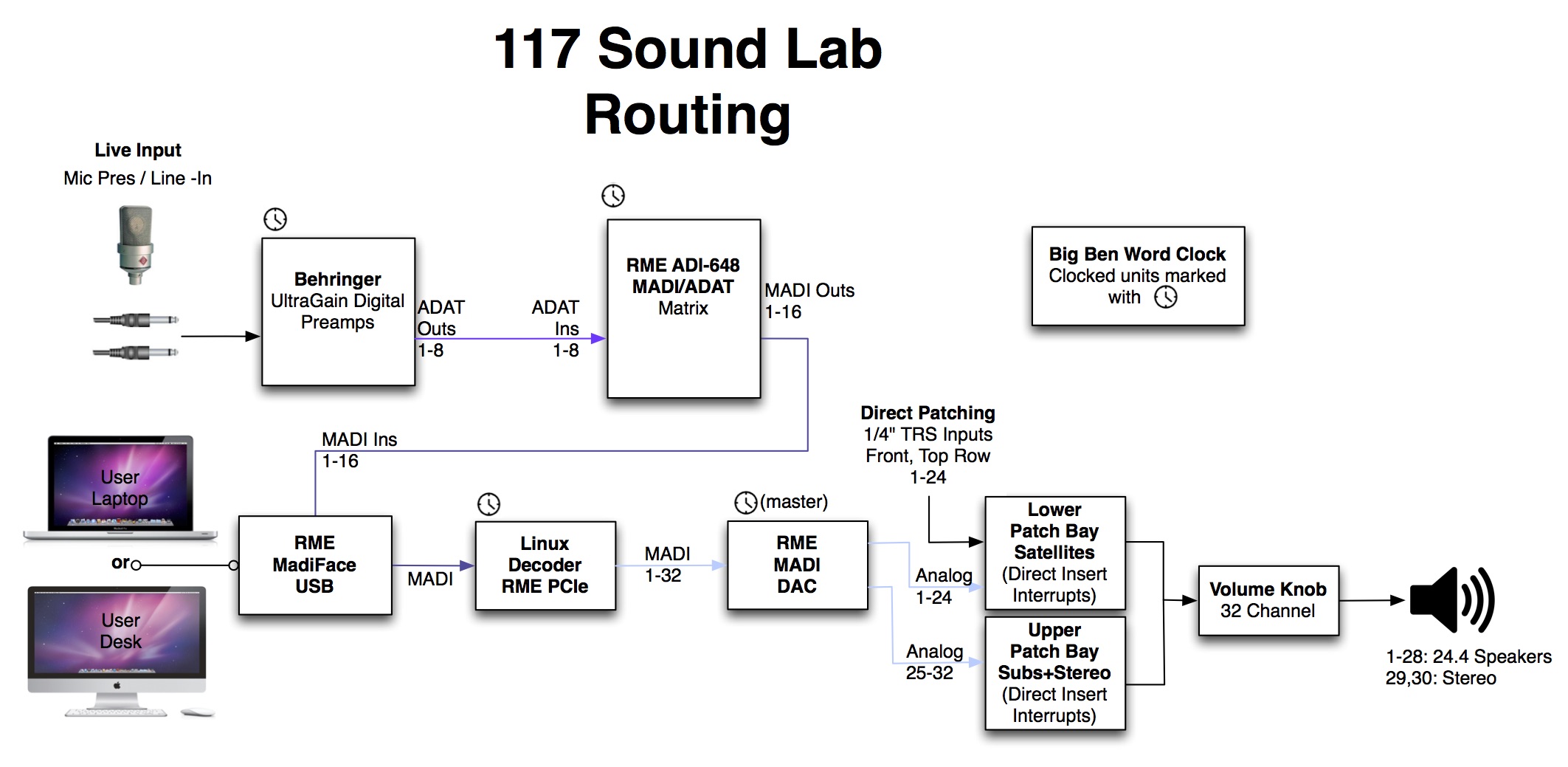
205 Routing Diagram